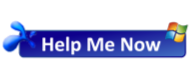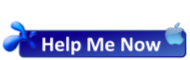Sometimes One drive has problems syncing and may be running in circles trying to sync a few hundred files, but the number never goes down. When this happens, you can try resetting the One Drive sync and it should fix it up.
How to Reset the One Drive Sync
- First, check if One Drive is running. You should see the blue cloud icon (blue for business, white for personal) in the notification area (bottom right near the clock). You might need to click the Show hidden icons arrow to see it.
- If One Drive is Not running, start it by typing OneDrive in the search box. This might solve your problem and you can stop now?
- If it is running, Press the Windows key + R (or type Run in the search box).
- In the Run window, enter: %localappdata%\Microsoft\OneDrive\onedrive.exe /reset
- Click OK.
- Make sure the OneDrive icon in the notification area of the taskbar (bottom right near the clock) disappears.
- If the OneDrive icon doesn’t re-appear after a few minutes, open the Run window again and enter: %localappdata%\Microsoft\OneDrive\onedrive.exe
- One Drive will now perfrom a FULL resync on all the files. This might take a while, but let it run and it should fix up any issues.